Logitech Anywhere 2 Wireless Mouse SETUP GUIDE
ABOUT MX ANYWHERE 2
Logitech MX Anywhere 2 wireless mobile mouse is a lightweight wireless mouse that sets a new standard for performance and precision in a mouse that you can take with you anywhere.Connect up to three devices using Logitech's smallest receiver—Pico Unifying receiver™—or Bluetooth® Smart wireless technology; then switch between your Mac, PC, or Microsoft Surface with just one touch.
Use the scroll wheel to navigate in click-to-click mode or super-fast mode ideal for long web pages or documents. Convenient back and forward buttons give you even more control.
The compact MX Anywhere 2 is the ideal blend of comfort and portability—at home, at work, and on the go. Darkfield Laser Tracing™ provides smooth control over almost any surface, including glass (minimum thickness 4 mm) and other shiny materials.
Unlock all the possibilities MX anywhere 2 has to offer by installing Logitech Options software™. In addition to optimizing the mouse for your operating system, the software allows you to customize the actions and buttons of MX Anywhere 2 to suit your needs.
MANAGING RELATIONSHIPS
Create Unifying Relationships
Pair with supplied Unifying receiver
Press the Easy-Switch button to select a channel
- Press the Connect button.
- The channel number light starts flashing quickly to indicate the mouse is ready to be paired.
- On your computer, plug the Unifying receiver into a USB port.
- After pairing, the selected channel number light on your mouse stops blinking and stabilizes for 5 seconds. (A light flashing slowly means the mouse is unable to complete the linking process.)
The mouse and computer remain connected to this channel unless you connect them on the same computer on different channels or use the same channel to connect on different devices.
Pair with other Unifying receivers
Download and install Logitech Unifying software.
- Press the Easy-Switch button to select a channel
- Press the Connect button.
- The channel number light starts flashing fast to indicate the mouse is ready to be paired
- On your computer, plug the Unifying receiver into a USB port and follow the onscreen instructions to complete the installation.
- After pairing, the selected channel number light on your mouse stops blinking and stabilizes for 5 seconds. (A light flashing slowly means the mouse is unable to complete the linking process.)
The mouse and computer remain connected to this channel unless you connect them on the same computer on different channels or use the same channel to connect on different devices.
Connect with Bluetooth Smart wireless technology
On the mouse
- Press the Easy-Switch button to select a channel
- Press the Connect button.
The channel number light starts flashing quickly to indicate the mouse is ready to be paired.
On the device
- Open System Preferences and click Bluetooth.
- In the Devices list, select MX Anywhere 2 and click Pair.
- Follow the on-screen instructions to complete the installation.
After pairing, the selected channel number light on the mouse stops blinking and remains stable for 5 seconds
On the mouse
- Press the Easy-Switch button to select a channel
- Press the Connect button.
The channel number light starts flashing quickly to indicate the mouse is ready to be paired.
On the device
- Go to Settings and click PC and devices.
- Select Bluetooth.
- In the list of Bluetooth devices, select MX Anywhere 2 and click Pair.
- Follow the on-screen instructions to complete the installation.
After pairing, the selected channel number light on your mouse stops blinking and stabilizes for 5 seconds.
Add a device
After making the initial connection, you can set up another computer on the remaining channels by using Unifying or Bluetooth Smart technology. MX Anywhere 2 connects up to three devices.
Press the Easy-Switch button to select a connection channel that is still open. After the initial connection, set up another computer on the remaining channel by using Unifying or Bluetooth Smart (as described earlier in SET UP RELATIONSHIP). MX Anywhere 2 connects up to three devices.
Select a channel
Once you've set up a connection with up to three computers, you can alternate between them by selecting the channel connected to the device you want.
- On the mouse, press the Easy-Switch button. When the connection is active, the channel number light remains stable for 5 seconds.
The channel number light provides information about the relationship.
If the lights... MX Anywhere 2 is...
Stable Connect
Flashing (fast) Ready for installation
Blinking (slow) Unable to complete relationship
feature
Superfast scrolling
Press the wheel to switch between two scrolling modes: super-fast and click-to-click
In super-fast mode, it's like flying around documents and web pages in one spin. click-to-click scrolling will steer the wheel, giving you the precision you need when exploring lists, slides, and images.
Horizontal scrolling
Scroll through wide documents and web pages by tilting the wheel right or left.
Back/Forward
Convenient forward and backward button placement improves navigation capabilities and simplifies tasks.
Power Management
Check battery level
The LED on the top of the mouse turns red to indicate low battery power and it's time to replace the battery.
After glowing green for 5 seconds when the mouse is powered or wakes from sleep, the LED shows the battery status.
LED Color Means
Green 20–100% filled
Red Less than 20%;
Reload now!
MX Anywhere 2 Recharge
Connect one end of the charging cable provided on the Micro-USB port on the mouse and the other end to a USB power source.
The LED flashes slowly until fully charged, when it lights up steadily. (The LED turns off when you disconnect the cable.)
Charging for one minute will provide enough power for two hours of use. Depending on how you use your mouse, a full charge can last up to 40 days.*
Can be used anywhere
Darkfield™ laser sensors can trace seamlessly on almost any surface, including glass* and other shiny materials.
Compatibility
Bluetooth Smart Ready computer
Apple
Mac OS X (10.8 or later) on:
- MacBook Air (starting in mid-2011)
- Mac mini (starting in late 2011)
- MacBook Pro (starting in mid-2012)
- iMac (as of early 2013)
Windows
Microsoft Windows (7, 8, or later), on any computer that supports Bluetooth 4.0 or later.
If you're not sure if your device is Bluetooth Smart Ready, visit the Logitech MX Anywhere 2 Mouse support page for more information to verify compatibility.


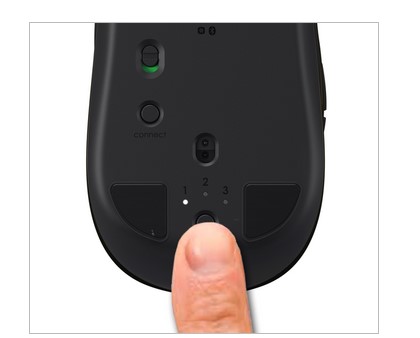
0 Response to " Logitech Anywhere 2 Wireless Mouse SETUP GUIDE"
Post a Comment